Many of the free Blogger templates do not come with threaded comments, and most times it can be quite frustrating to start working with another theme just because a feature is unavailable. In this tutorial, I will walk you through one of the easiest steps to have threaded comments on any Blogger template.
Enable Threaded Comments For Default Blogger Templates: Sure Tips
1. Navigate to your Blogger Dashboard
2. Click Settings > Posts and Comments > Comment Location; Enable “Embedded” comments and Save
3. Click Settings > Others > Site Feeds; Ensure it is set to “Full”
Save and view your comment section, it should work perfectly.
Note: This tutorial is different from what you see on the image. The original post contained the exact tutorial, but when we migrated from Blogger to WordPress, we lost a few vital codes and this particular post was worst hit. The fact that the original template where this tutorial was performed no longer exists made everything more scary. I could have deleted the post entirely to save stress but I came across a nice tutorial at MBT, which I feel would be great as an automatic replacement. Here is it. This method is for custom blogger templates that didn’t come with threaded comments.
Enable Threaded Comments For Custom Blogger Templates: The Steps
1. Go To Blogger > Design > Edit HTML
2. Backup your template
3. Click “Expand Widget Templates” box
4. Search for this code,
and replace it with this code beloew
5. Save the template and refresh your blog.
Styling The Threaded Comments For Custom Blogger Templates.
Now, if you don’t like the appearance of your comment area in your blog, you can style it with this CSS code.All you have to do is locate the first red code in your template which is the start of your comment CSS and delete up to the last red line of code. Then, replace with this CSS code by MBT.
Hint:
To change the background of Reply button in Active mode edit 1F9EE5
To change the background of Reply button in Mouse Hover mode edit 5AB1E2
To change the Font colour of the Reply text edit ffffff
To change the background color of the Reply comments container edit EBF5FE
That’s it, you have just powered your comment section and it thanks to mybloggertricks.
Hot:
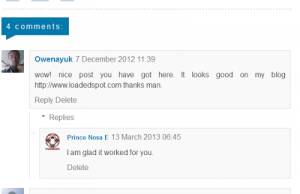

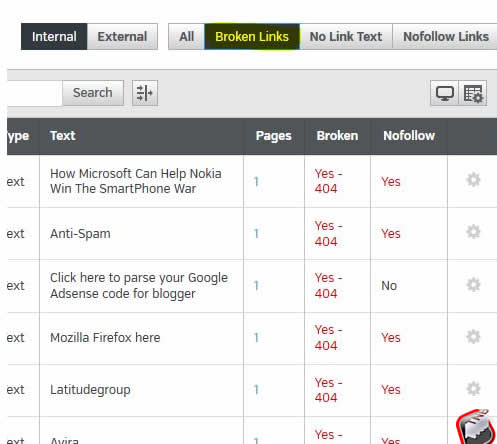
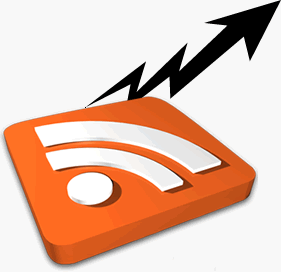
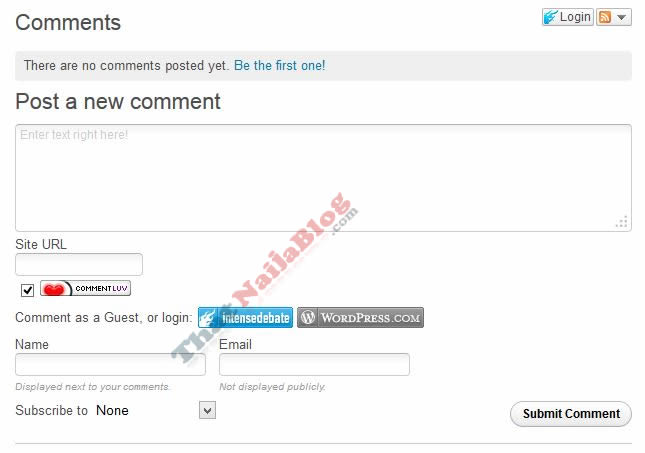











One Comment
Justine
Thank you! Worked perfectly.