For security reasons, WordPress disabled the ability to parse HTML on author’s bio. I am going to show you how to enable HTML in WordPress author profile.
However, this can pose security threat for your blog since every user will have the ability to parse any link on her author’s bio. I will naturally suggest you disable user registration and if you allow guest authors on your blog, you should take sometime out to ensure that none of them are parsing poisonous links on your blog.
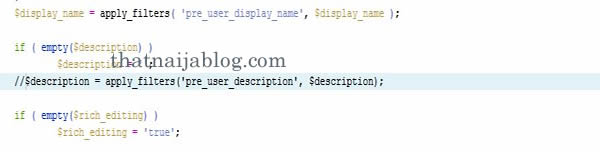
That said, let get this done with.
Easy Steps To Enable HTML On Author’s Bio
1. Use FTP or directly Lon into Cpanel
2. Locate File Manager >> wp-include
Hint: Ensure you backup your blog’s database before you proceed
3. Find the “User.php” file inside the wp-include folder
4. Use “Code Editor” on the top of your Cpanel to edit “user.php”
5. Use CTRL + F to locate the line of code below
$description = apply_filters(‘pre_user_description’, $description);
6. Now, comment out the line of code above with “//” without the quotes before the beginning of the code so it looks like the line of code below.
//$ description = apply_filters(‘pre_user_description’, $description);
7. Save and exit “user.php”
Clear your WordPress cache if you use a cache plugin and also clear your browser cache.
Also See: How To Remove And Block WordPress Trackback Spam Completely
Refresh an article where you have the author’s bio to reveal the change.
Over To You
This is how you enable HTML in WordPress author profile. Feel free to drop your comment if you encountered any challenges and don’t forget to share the love by dropping a thank you comment if it worked for you 🙂
Hot:
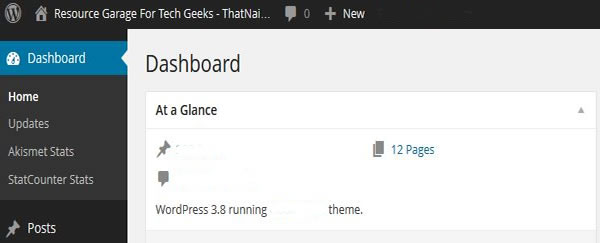
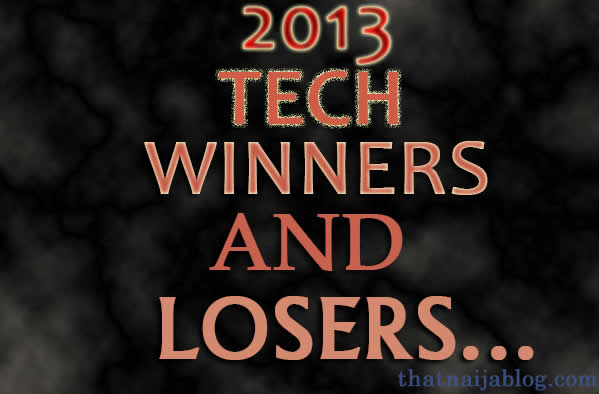
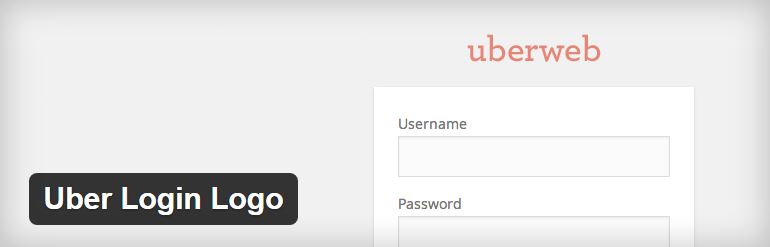
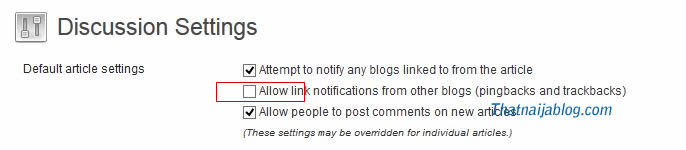











One Comment
Melvin W.
Hey,
In my case the code looks a little different…
Where do I paste your code?
$meta[‘description’] = apply_filters( ‘pre_user_description’, $description );
Thanks in advance