I have written this tutorial to show you the methods that will aid you in connecting Samsung Galaxy S6 Edge to PC, but you are going to learn a few things before we begin.
Kies:
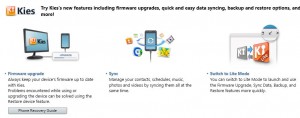
This is a graphical user interface that allows for transfer of music, photos, and videos between your Samsung Galaxy S6 Edge and your PC. To download this App, for Windows or Mac, visit the Samsung website.
File Format Supported By Samsung Galaxy S4: The Galaxy S6 Edge supports audio files in WAV, MP3, AAC, AAC+, eAAC+, AMR-NB, AMR-WB, MIDI, XMF, EVRC, QCELP, WMA, FLAC, OGG formats and video files in Divx, H.263, H.264, MPEG4, VP8, VC–1 (Format: 3gp, 3g2, mp4, wmv.
3 Easy Steps To Connect Samsung Galaxy S6 Edge To PC
- If you are a Windows user, simply download and install the USB drivers for the Galaxy S6 Edge. Mac users do not need to install any software.
- Connect the device to an available USB port using any generic USB cable.
- A prompt will appear on the screen of the phone. Drag the notification area down, and make a selection of your choice.
Connect Samsung Galaxy S6 Edge To PC – Method Two
- Plug the supplied USB cable into your PC and connect it to your device.
- Slide the notification panel open by touching and sweeping your finger from the top of the screen to the bottom. Touch USB Connected.
- Tap Connect USB storage.
- Tap OK on the information window to finalize the connection.
- A window will automatically open on your computer. Click the Open folder to view files option.
This is how you connect Samsung Galaxy S6 Edge to PC without stress. Also, I wrote a simple guide that you teach you how to connect Samsung Galaxy S6 to tv.
Hot:













2 Comments
Daniel Lee
I slide the notification panel but no Connect USB storage or media device appeared. How to get them appear on the screen?
Janice Dietert
I’m with Daniel Lee. I get quick connect instead, and it wants to connect to my printer, not my computer.