Is it possible to block phone numbers on Samsung Galaxy S7? When most users get their hands on the smartphone, they want to know all the hidden details of the S7.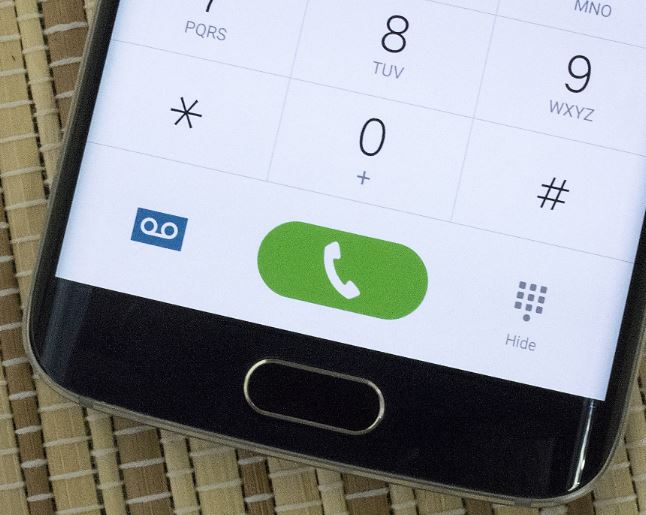
Well, our guys at the test lab have been with the S7 and I can tell you that it is very possible. Yes, you can block phone numbers on Samsung Galaxy S7 and if you have the S7 Edge variant, you can do the same thing on the phone.
Spoiler Alert: Connect Samsung Galaxy S7 to PC Like A Pro
If you don’t want someone getting across to you and you have a Samsung Galaxy S7 or S7 Edge, you should consider yourself grateful because some other phone makers do not have this feature, even when it is a highly requested feature.
There are different steps to make this work, you will get to know each of these methods, then you can make a decision based on your preference.
Some of my friends have a special SIM, these SIM cards are for specific people. Now, they want all unknown numbers blocked but they couldn’t make it happen. I held the phone and played with it for some time, then I got the answer!
It was a huge relief knowing you can block all unknown numbers from calling you. This means only people in your contacts will be able to place a call to you. In this guide, I am going to freely show you how to permanently block all unknown numbers from calling you on your Galaxy S7 or S7 Edge. Brace yourself!
Here are the steps we are going to take:
Block Phone Numbers On Samsung Galaxy S7: What Works
- Tap your “Phone” icon or app.
- Once opened, take a look at the upper-right corner and tap “More”.
- Now tap “Call rejection”.
- You will see “Auto reject list”, tap it.
- Type the phone number in the “Enter phone number”
- Alright, you can now tap +, this will add the number to list.
It is as simple as what you have in the steps above. That’s how you block phone numbers on Galaxy S7 and S7 Edge. If you want to unblock the phone number, you just have to repeat the steps and remove the number from the list of blocked phone numbers.
Here is the big one; I talked about blocking unknown numbers earlier. You can achieve that by also using the steps above. However, you will need to toggle “Unknown” switch to “On” when you get to options in your display.
Block Phone Numbers On S7: Call Log Method
You will make this change within the call log area of your phone. Simply follow the steps below to see how it works out.
- Tap and open your “Phone” app.
- Go to the “Call log”.
- Now, tap a phone number from the list you want to block.
- You will see a “More” option at the upper-right corner of your screen, tap it.
- You will see the option, “Add to auto-reject list”, simply tap it to put the phone number in the blocked list.
If one can block phone numbers, won’t it be wise to block text messages on Samsung Galaxy S7 also? Of course, that’s a smart decision and you can do that on your Galaxy S7 or S7 Edge.
However, this is carrier dependent. Some carrier will restrict the option to block text messages, while others will allow you use your phone the way you like.
Here are the steps you need to take:
Block Text Messages On Samsung Galaxy S7
- Tap and open the “Messages” app.
- Select the conversation/message thread you want the number blocked.
- Tap “More” at the upper-right corner of your display.
- Select the option to “Add to spam numbers”
- Now, tap “Add” to block text messages from this number.
Doing so will make your Samsung Galaxy S7 see messages coming from the block numbers as spam. So, it will fail to register it in your inbox. Eventually, you don’t get the messages anymore since your phone has rejected them.
These steps will work of you if you follow the practical steps the way it has been written here. Act now, carry out these steps and block phone numbers on Samsung Galaxy S7. You will no longer receive calls or text messages from people you have blacklisted or placed in your blocked list. Isn’t that awesome? Now, go have some fun. Cheers!
Hot:
















