You can connect Samsung Galaxy Note 5 to TV in several ways; you either use miracast or chromecast.. When you connect the Samsung Galaxy Note 5 to TV, you can mirror what you see on your display to your TV. Before I begin, a lot of people had problem with the Note 5 alarm, this guide will show you how to set alarm clock on Samsung Galaxy Note 5.
Alright, I am going to be showing you several methods to establish a connection between your Samsung Galaxy Note 5 and your TV. I will advise you to pick the option that is easier for you to carry out.
Connect Samsung Galaxy Note 5 To TV: Miracast
To connect Samsung Galaxy Note 5 to TV with Miracast or Samsung Bluetooth Low, simply follow the easy steps below.
If your smart TV doesn’t support Miracast or Samsung Bluetooth Low, you would have to obtain one the following accessories;
We would allow Screen Mirroring on Samsung Galaxy Note 5 with the any of the item above.
Connect the purchased item to an HDMI port on the TV
Simply register Samsung Galaxy Note 5 by swiping down the notification bar of your device, select Quick Connect > Register TV
Connect Samsung Galaxy Note 5 To TV: Chromecast
This is an alternative way to connect S6 to TV. Chromecast do not support Screen Mirroring at the moment. However, there are future plans for that. This method is written, purely because “only” a limited amount of apps can be used with Chromecast.
If you find this too technical, I strongly suggest you choose any of the available options above.
- Purchase a Chromecast adapter if your smart TV does not support Chromecast [Connect the adapter to an available HDMI port on your TV]
- Determine that the Chromecast and Samsung Galaxy Note 5 are connected on the same Wi-Fi network
- Download and Install Chromecast app on Samsung Galaxy Note 5
- Use the Wizard to completely set up Galaxy Note 5 with TV
- Open any app that supports Chromecast, and tap the Cast button within the app to initiate Screen Mirror
You can now connect Samsung Galaxy Note 5 to TV, it’s that easy. If you followed the steps correctly, the entire process should work like a charm for you. I really hope this helps.
Hot:


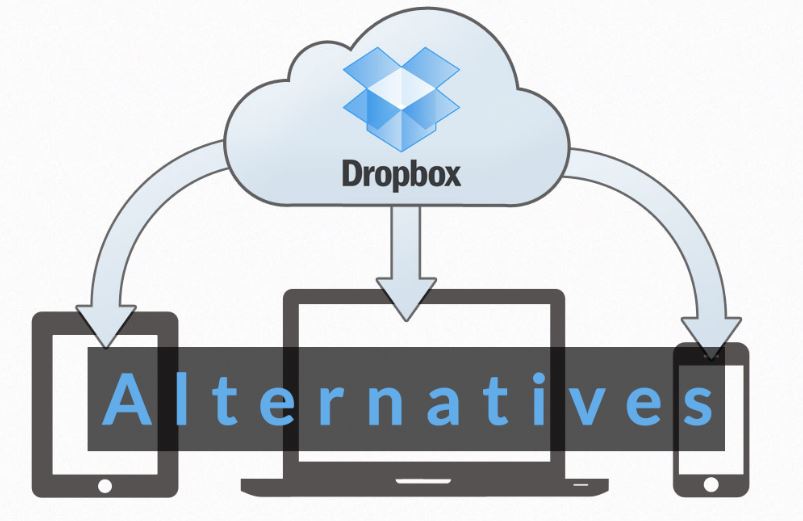












3 Comments
Jon
The Note 5 does not support MHL. So you can not connect it to the TV with a wired connection.
J Holst
I agree, the MHL adapter does not work with the Note 5
larry
I bought the mhl adapter you suggested and it didn’t work on my note 5 to tv. ..any reason why