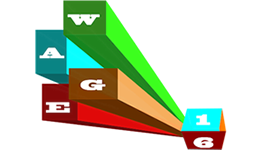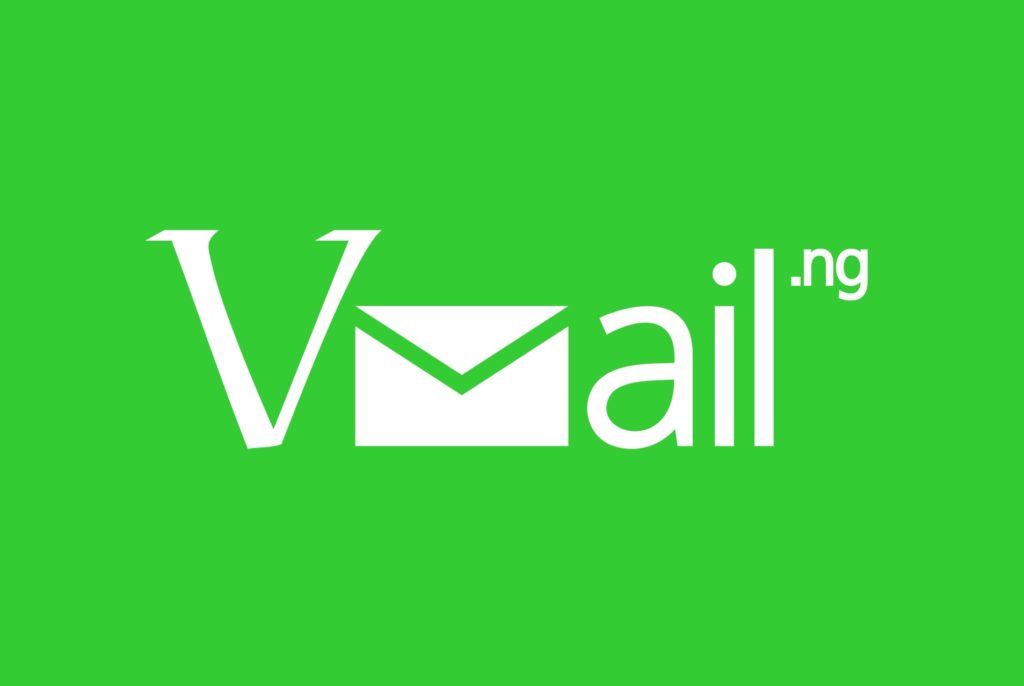One of the many recovery software available for windows users is the EaseUS Data Recovery Wizard. It supports tasks such as complete data recovery and partition recovery. The company provides two versions of it – one is limited in features and distributed free of cost and the second one has all the features and is paid professional version. The only thing that sucks in the free version is that only 2gb of data can be recovered if you aren’t using the pro version.
There is a default feature in the application that reminds users not to install the data recovery software on the same drive from which they need to recover data from. This advice is quite standard as it is believed that the installation might overwrite some deleted data which would, in turn, make the data unrecoverable. In my opinion, you should also have an external hard drive or some storage media to store the recovered media.
If you’ve just deleted your excel spreadsheets, word documents or may be power point presentations that this isn’t a problem. But if you are planning to recover a whole drive, then you definitely need a lot of space to store that data on.
EaseUs Data Recovery Introduction
As soon as you start the recovery software, you are presented with the following options – Deleted file recovery, Partition Recovery, and complete recovery.
Deleted File recovery
 This module is made to recover only individual and small files from the system which might have been accidentally deleted in the past. At this point, I should make it clear that deletion doesn’t only mean user initiated, it can also mean a terrible crash or virus that made data unreadable.
This module is made to recover only individual and small files from the system which might have been accidentally deleted in the past. At this point, I should make it clear that deletion doesn’t only mean user initiated, it can also mean a terrible crash or virus that made data unreadable.
With this data recovery software, you can also un-delete your files if the file system isn’t broken or corrupt. The rest of recovery options are for situations when your file system is broken or has been damaged.
You need to get this software as soon as you lost your files. Because files can be easily recovered if they haven’t been overwritten by new data. This translates to the fact that recovery chances are good for files that have been lost recently compared to those who were deleted and the computer has been in use since then.
The recovery software scans up your connected drives and displays them over at the drive overview. It is here when you can select a drive to recover your files from. The software wizard then scans up the selected storage device and displays which files can be recovered in the next screen.
To make things user-friendly, files and directories are displayed in explorer look alike screen. You can also find your data quickly with the search feature which is offered but that only comes handy if you remember a part or the whole file name.
You have to select files with checkmarks. This software also supports file previews for text documents and images. This makes is quite handy to verify if the file is what you want and intact.
In the last step, you would need to select the location where you want to recover all your selected files. Once this is done, the data recovery software places them in the specified location. Then, it’s possible to go back and recover some additional files from file listing.
Total Recovery
 This module has been designed for situations where a drive isn’t accessible anymore. This usually happens after a hard disk crash, accidental formatting or corruption. The process is almost same, the initial screen displays hard disks as usual and users are required to select a disk image which they want to process rather than those which are connected.
This module has been designed for situations where a drive isn’t accessible anymore. This usually happens after a hard disk crash, accidental formatting or corruption. The process is almost same, the initial screen displays hard disks as usual and users are required to select a disk image which they want to process rather than those which are connected.
The hard drive or image that you select is then scanned by the recovery software. The data recovery software searches for things such as folders, partition tables, boot records and other information.
Once this is done, a list of partitions is displayed in the end. Each partition is displayed with information such as storage size, file and folder match suggestions and a hint that how likely it might be the right partition of the drive. If you don’t see any of your partitions here, quit the whole thing and then start the “partition recovery” module instead.
A maximum of 4 partitions can be selected for recovery in recovery module.
Partition Recovery
 This module comes to play if the complete recovery module isn’t able to find any partitions. This process too is quite similar to the previous one. You’d be presented with a list of hard drives and you have to make a selection to scan a disk image for recoverable partitions.
This module comes to play if the complete recovery module isn’t able to find any partitions. This process too is quite similar to the previous one. You’d be presented with a list of hard drives and you have to make a selection to scan a disk image for recoverable partitions.
Verdict
Apart from the limitation of 2gb data recovery in the free version, the data recovery software also doesn’t come with boot media which is capable of recovering data if a computer isn’t able to boot by itself.
Hot: