Here, we are going to fix bm-pph-10 error message on Google Play. This can happen when there is a problem with Google Wallet incorrectly reading your information. The steps to fix this problem is straight to the point. Also, here is how I get paid Android apps for free. You definitely want to check it out.
Fix Bm-Pph-10 Error on Google Play
Access Google Wallet Settings and confirm your information. Ensure they are correct; one missing data could just be culprit!
Save and continue. Then try to use Google Play, if the problem persists. I suggest you provide another card on your wallet and update.
If you are still get the same problem, your last bet would be purchasing the app from your PC. Then download and install from Google Play on your smartphone by swiping left to reveal all your Applications – free and paid.
This is how you fix bm-pph-10 error message on Google Play. I hope this was helpful. Let me hear your experiences.
Hot:

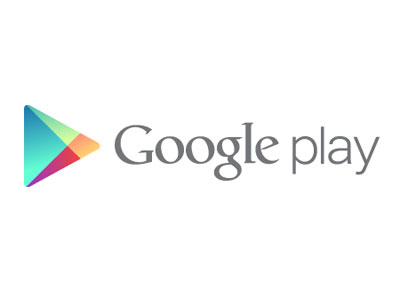













One Comment
Dmitry S.
That didn’t really help (