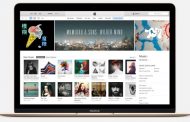If your iPhone screen is frozen, there are a couple of things you can do to get your iPhone working in good conditions. Have you ever lost some very important contacts that really made you sad? If you have, you can recover lost iPhone contacts. I love the way technology is designed to assist us in many ways.
Alight, the point is that if your iPhone screen is frozen, you don’t have to visit an Apple Store for a fix; I am going to what you can do to resolve the problem
iPhone Screen Is Frozen – Solved
Realistically, if you had a removable battery like the LG G4, all you would have done is to pull off the battery, but the iPhone battery is non-removable, making that option invalid. That’s one argument – removable battery vs non-removable battery. They both have their advantages and disadvantages, however.
Now, the first thing how you are going to do is to force quit an app, if that doesn’t work, you will have to hard reset your iPhone. This is not a factory reset; you will not lose any data.
Step One: Force App To Quit
Simply hold and press the Home button until the current application quits.
Hint: If this doesn’t work after holding the Home button for 10 seconds, please proceed to the next step.
Step Two: Hard Reset
If you are still locked out of your device because your iPhone screen is frozen, then do the following;
Press and hold the Power and Home buttons simultaneously until the iPhone is rebooted. Immediately you see the Apple logo, you can let go of your hands.
Doing this will not lead to lose of data, I said earlier, it’s not a factory reset. All your data will remain intact, but you will lose any document you were working on if it was not saved.
Hint: If you noticed that a particular app causes this problem. The most logical thing to do is to uninstall the app.
The various steps listed here works on any iPhone, iPad or iPhod touch with iOS 5 and later.
Your iPhone screen is frozen after tying the steps to fix the problem? Let us know in the comment.
Hot: