You will discover how to hard reset Xperia Z ultra using physical buttons in this tutorial.
Easy Steps To Hard Reset Xperia Z Ultra
Now, the Xperia Z Ultra has a physical button which will help you reset your phone if your phone freezes. All you have to do press the button till the phone goes off (8-10secs). The button seems rather small, so you will have to apply wisdom while you initiate the process.
Using the image below, the reset button shouldn’t be too hard to locate.

Alternatively,
Hard Reset Sony Xperia Z Ultra To Factory Settings
Note: If you initiate this process, you will lose all the data stored in your phone’s memory. All settings within the apps will be lost. You will only retain the data on your card; like your music, photos and videos.
1. From your Home screen, select ‘Apps’
2. Select ‘Settings’
3. Tap ‘Backup & Reset’
4. Now, hit ‘Factory Data Reset’
5. Tap ‘Reset Phone’
6. Then hit ‘Erase Everything’
Once this process is completed, your Sony Xperia Z Ultra will reboot itself. That’s it, most smartphones abnormities are solved by simply performing a hard rest. If this tip on how to hard reset Sony Xperia Z Ultra worked for you, kindly drop a comment to tell us the success rate. If you have a better alternative, I am not that lazy, I can update this post with it.
Hot:

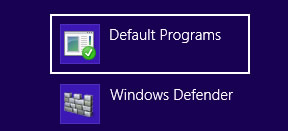















2 Comments
Ross Eldrin Taupa
Thanks for this tutorial! The instructions was easy to follow and hassle free
Nosa E Nosa
I am glad it worked for you.
Have a nice day buddy