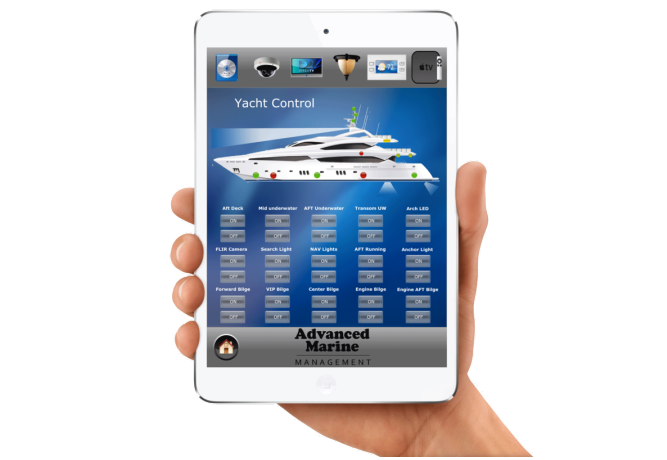Do you want to enable LG G5 USB Debugging? It’s pretty much not a tedious task; in this guide I’m going to walk you through the process of enabling developer options on LG G5.
Also, there is a guide that talks about how to create, edit And delete alarm on LG G5. This is simple, but a little bit confusing. The guide breaks it down and explains the entire process.
 What Exactly Is USB Debugging Mode?
What Exactly Is USB Debugging Mode?
USB Debugging Mode is a mode that can be enabled in your LG G5 or any other Android smartphone. What USB Debugging mode does is to ease a connection between your LG G5 and a PC with Android SDK (software development kit.) The Android SDK is a suite that aids the development of Android apps. A programmer uses this suit to code apps on a PC, test’s the application on the device and this can only be possible when the device is enabled for USB Debugging which allows the apps to be transferred to the device. Outside this important system access level, USB Debugging can also be used for non-development-related issues. It gives you absolute control of your smartphone.
Enable LG G5 USB Debugging
- Select Application > Settings
- In the upper-right corner of your screen, tap More
- Navigate to the bottom and select About
- Now, scroll down and tap Build number several times until you see a message that says
- “Developer mode has been enabled“
- Tap the Back button and you will see the Developer options menu under System, and select
- Developer options
- Check the USB debugging box under Developer options
- You have successfully enabled LG G5 USB debugging
If you followed our guide correctly, you can enable LG G5 USB debugging in those easy steps, the entire process should be piece of cake for you.
Hot: