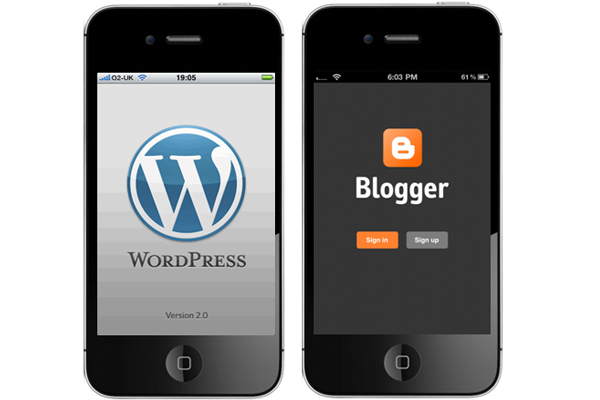In this tutorial, you will learn how to migrate Blogger blogs to WordPress. For most people, they start blogging with Blogger and decide to move to WordPress later. I will show you how to migrate from Blogger to WordPress without loosing traffic. As you begin your journey, bear in mind that you also need to learn how to stop spam on WordPress.
Now that you have decided to use WordPress you must be ready to choose from the best web hosting companies. This is the first thing you need to do, everything rises and falls on the kind of hosting companies running your blog.
Alright, let us begin.
Migrate From Blogger To WordPress – Foundation
What Will You Achieve?
- You will retain your posts, comments and pages
- You will not lose a single feed subscriber
- You will retain your permalinks
- Redirect permalinks for labels & search archives.
Now, these four things are required to maintain your traffic reputation and Google Page Rank.
The point is to ensure that your web traffic from your original Blogger platform is seamlessly mapped to the same page on your new WordPress blog. You will have to follow this tutorial carefully and avoid any mistakes. If you do, this method to migrate from Blogger to WordPress should work like a charm for you.
Warning: This Tutorial is specifically for Blogs using a custom domain on the Blogger Platform. However, if you use a Sub-Domain, this tutorial will still work for you with but in this case, your url’s would be redirected from search engines and may lead to error 301 at various times. In the case of using a custom domain, you will maintain your permalinks. It won’t be redirected. This is referred to as 1-on-1 mapping.
Migrate From Blogger To WordPress: The Start
Before you migrate from Blogger to WordPress, I want to assume that;
- You are prepared for this task and ready to follow the simple tutorial without missing anything.
- You are on the Blogger.com platform and equally have a custom domain set up in this blogging platform.
- You have purchased a host. If you have not, these guys seem to provide one of the best hosting services and it’s completely affordable.
- You have access to the DNS of your owned custom domain.
Note: This tutorial is specifically for people who want to migrate from Blogger to WordPress on localhost, before it is uploaded to your live server.
Tip: How To Install WordPress on Localhost – The Easy Way
Exporting Blogger
1. Log in to your Blogger Dashboard,
2. Navigate to Settings > Others
Converting Blogger WordPress
Enter the url below to convert your exported blog to what WordPress can understand.
http://blogger2wordpress.appspot.com/
The Blogger blog will be converted, save the file which has a wxr.xml file extension by default.
WordPress Installation
First thing first,
1. Start you WampServer
2. Load WordPress on localhost
Hint: http//localhost/wordpress
3. Log into Dashboard and Navigate to Tools > Import >
4. Select WordPress.

5. Now, browse the downloaded –wxr.xml files and import.
Your Articles, Comments and Pages would be successfully imported.
You can now make any changes to your template and finalize your design, including font-size etc. before you upload to live server.
Migrate From Blogger To WordPress – Under The Hood
Uploading to Live Server
I want to believe you are okay with your new WordPress design and how the article appears on your localhost. Let us upload this baby to our Live Server.
At the moment, you can’t log in to your Cpanel account with the default way;
http://www.YourDomainName.com/cpanel
This is because you have not changed your nameserver, you will only do that when you have uploaded all your files to your live server.
In your account information provided by hosting company, an alternate cpanel login details is normally provided. Use that to access your Cpanel. If you don’t have it, request for one.
Kindly read the tip below on how to transfer your WordPress blog from localhost to Live Server if you don’t already know how to do so.
Tip: How To Upload WordPress From localhost to Live Server
After Uploading, What Next?
1. Log in to your Domain hosting account and change the nameserver with what your Hosting Company has provided.
2. Delete the CNAME records initially used with Google server
3. Now, Login to Your WordPress Dashboard on your Live Server
4. Navigate to Settings > Permalinks and replace with the one below;
/%year%/%monthnum%/%postname%.html
5. Save settings
Page Redirection
You will need to change the permalink of your pages if they are not much. That shouldn’t cause you problems; Google will update your page permalinks once you have submitted a new sitemap.
But if you insist on retaining your url, download the WordPress Redirection Plugin.
MR. FIX
Now, if you leave your permalinks like that, you will lose out in organic traffic because WordPress will output a longer url which is obviously different from what Blogger outputs.
For example;
Wordpress:
http://www.yourdomain.com/2010/08/ how-to-migrate-from-blogger -to-wordpress-the-easy-way-you-can-think.html
Blogger:
http://www.yourdomain.com/2010/08/how-to-migrate-from-blogger -to-wordpress.html
You will use the MR. FIX step below this error.
Copy the script below and save in a notepad as mrfix.php
Upload mrfix.php into your root folder.
Type the url below to initiate the fix
[code]http://www.yourdomain.com/mrfix.php[/code]
The execution is fast and the only thing you should see on your web browser is “DONE”
Mr. Fix in action 🙂 , your WordPress permalinks have been fixed.
Note: You only need to run the script once.
Others/ Miscellaneous
You must not delete your Blogger account because all your images are still hosted there. If you wish to delete your Blogger account, then you must re-upload all the images for your imported WordPress posts.
Now head back to your Blogger Dashboard
Click settings > Basic
Remove the custom domain from Blogger.

Next, use this Blogger to WordPress Redirection Plugin.
Hint: Follow rtcamp’s instruction on how to use Blogger to WordPress Redirection Plugin.
This is to prevent Google from double indexing your site with the same content and probably being penalized for a crime you know nothing off.
Editing .htaccess
Add this line of code to your .htaccess file if you are not using feedburner.
If you are using FeedBurner, you only need to update your feed url in your theme’s feed options.
Also add this line of code to your .htacess file.
This will redirect Labels and Archives links into your WordPress account.
Finally
Delete your Blogger sitemap from your Google WebMaster tools
Download Google sitemap generator and add a new site map to Google.
It takes about 24-hours before your sitemap is indexed.
Conclusion
It is thanks to rtcamp for his fantastic tutorial, I only modified it to suit the way I work. It is what I used in successfully migrating to WordPress. I work from localhost to liveserver, and I thought it was wise to write how I performed my migration. If you want to run your Migration from Blogger to Live Server. You can follow rtcamp excellent tutorial.
By following this simple tutorial, you can effectively migrate from Blogger to WordPress. WordPress is an exciting blogging platform to use, it is easy and very friendly. The plugins available for your use really makes WordPress very powerful. I hope this was helpful.
Hot: