Lot of folks want to record phone call on Android, but this feature is not available by default. This has pushed several developers to create apps that claim to record Android phone call, and for most users, it’s been a terrible experience even with the so-called premium apps that ought to bring a flawless experience.
Some apps are poorly codded, in fact there are a couple of apps that drain your smartphone battery. So one has to be careful when downloading some of these so-good-to-be-true apps.
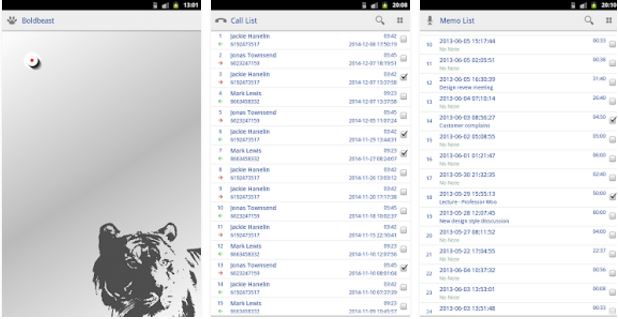 Unlike the screen grabbing/capture feature which was once possible with bloated apps, almost every Android phone now has the feature by default. It is not clear if the record Android phone call feature will ever be a reality for everyone without hassle.
Unlike the screen grabbing/capture feature which was once possible with bloated apps, almost every Android phone now has the feature by default. It is not clear if the record Android phone call feature will ever be a reality for everyone without hassle.
In this guide, I am going to walk you through the process or recording Android calls on smartphones and tablets with the Boldbeast call recorder app.
NOTE: In some countries, recording of phone calls is illegal. Ensure it is legitimate in your country before attempting to use it.
Goodnews! The Boldbeast Android call recorder app will work on almost all Android smartphone as it doesn’t require root access. However, if you use phones like Nexus or Moto G, E, X with Marshmallow installed, you will need root access.
Record Android Phone Call – Steps
Install Boldbeast call recorder from Google Play.
For smartphones that require root access:
- Open the app > Menu > Settings
- Navigate to “Call Settings”
- Tap “Fix Recording Issues”
- Tap “Enable Rooted Options”
- Tap “Enable” grant SuperUser access
- Go back to main menu; make changes in “Record Mode”, “Record Format” and “Fix Recording Issues”
For the settings, visit developers list (several smartphones listed)
Recording Phone Calls
- Make a phone call
- Tap on “Record” button (found at the upper-left of your device)
- Tap on the “Record” button one more time to end recording or simply hang up.
- Tap the phone icon on the app to listen to your recorded Android phone call.
Hot:

















One Comment
Joe
Cool