What happens when you forget your security details on your HTC One M9? The idea thing would be to reset lock screen password on HTC One M9. Here is the challenge; the first thing that comes to mind is to factory reset the device. However, you could lose on your data should you follow this method.
To reset lock screen password on HTC One M9, several other methods exist which will potentially by-pass the lock screen and save your files from being erased.
Let’s begin!
Reset Lock Screen Password On HTC One M9 – Method One
- Use a cell phone to call your HTC One M9
- Pick the call
- While still on call mode, access the Home Screen
- Go to Settings
- Tap Security
- Reset lock password
Reset Lock Screen Password On HTC One M9 – Method Two
- Open Android Device Manager on PC
- Accept tracking agreement
- Find HTC One M9 on the display
- Enable Lock and Erase
- Lock your phone and set a temporary password
- Enter temporary password on HTC One M9
- Set new password
Reset Lock Screen Password On HTC One M9 – Method Three
This is the last resort! If nothing else works, we will fall back the procedure- factory reset HTC One M9, you may lose all your data.
- Press and hold together the Volume Down & Power buttons
- When the three-Android screen shows up, release buttons
- Use the Volume Down button to select Factory Reset
- Tap the Power button
That’s it, if you followed the tutorial correctly. The entire process should work like a charm for you. You should be able to reset lock screen password on HTC One M9. Encounter any problem? Do not hesitate to drop a comment.
Hot:
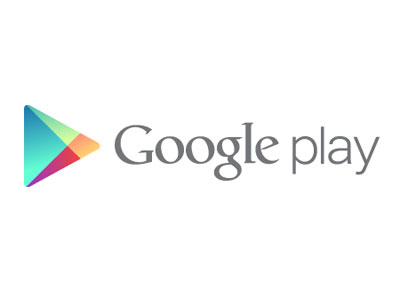












One Comment
Lillie poo
The Android device manager let’s me do all that but once I press lock the second time it tell me that the new password won’t need to be used cause there already is one. And calling my phone definitely won’t let me do anything but answer. … I just can’t do factory reset. It’s been almost a week because the info is very crucial to a court case.