This is straight forward article, you are going to unbrick your Infinix Hot 2 with the easy steps below.
Unbrick Infinix Hot 2 – Actionable Steps
Files You Need
Follow the steps to get started;
Installing VCOM driver On Your PC
- Extract VCom driver from the file downloaded earlier
- Open Device Manager: Press Windows+R, Type devmgmt.msc and hit enter (Windwos 8, 10)
- Device Manager > Action > Add legacy hardware
- In the new dailog box, click next to add new hardware
- Select advanced options, select show all devices and click next, then click have disk.
- Browse Vcom earlier extracted file and select the drive setup file
Tip: USB VCOM DRIVER > Win 7 > usb2ser_Win7.inf/usb2ser_Win764.inf
Hint 1: usb2ser_Win7.inf (32 bit operating system)
usb2ser_Win764.inf (64 bit operating system)
Hint 2: If you get a pop-up error, select “install this driver anyway”.
If you also got the “This device cannot start. (Code 10)” error, ignore and click finish.
This is how to install mediatek preloader USB Vcom driver.
SP Flash Tool
- Run SP flash tool as adminstrator
- Click scatter loading
- Locate Infinix Hot 2 rom folder
- Select “MT6580_Android_scatter.txt”
- Select Firmware Upgrade and Click Download
Hint: Ensure your bricked Infinix Hot 2 is connected to your PC
Do not unplug until the process is 100% complete
Once the process is 100% complete, you should get a confirmation. Close all the tools, disconnect your Infinix Hot 2 and power it on. You should have unbricked your Infinix Hot 2 using this process. It should work like a charm for you.
Hot:
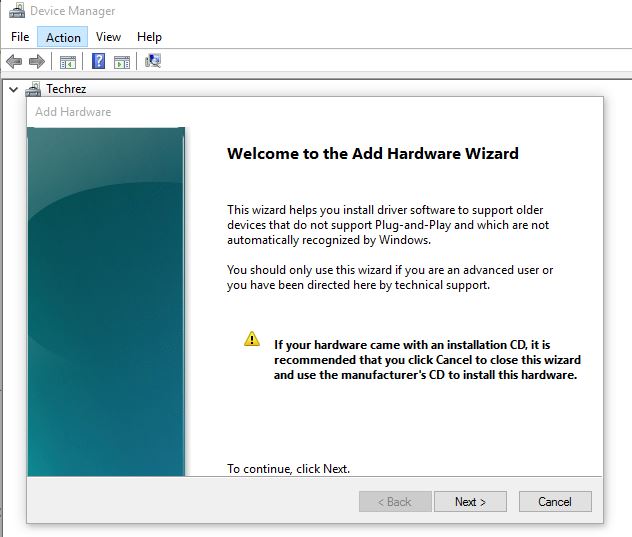


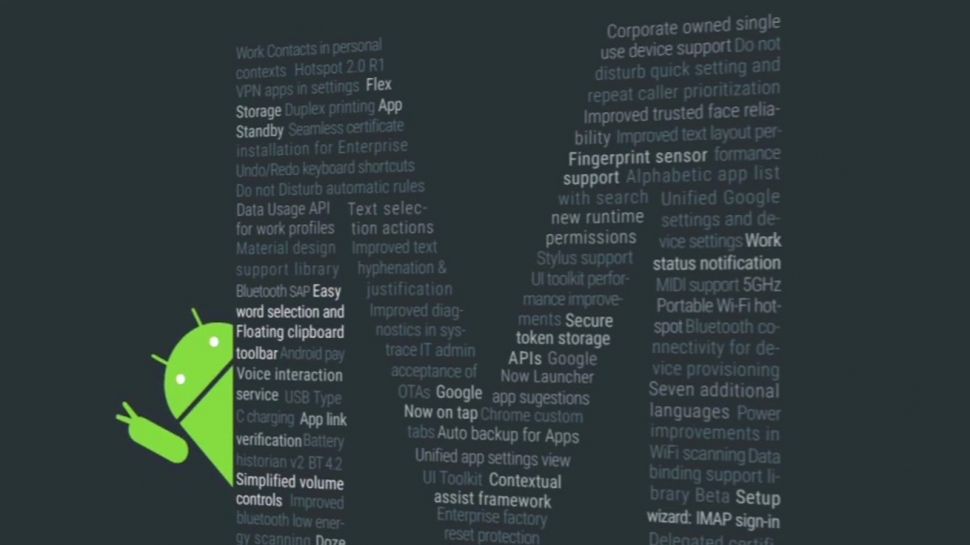













2 Comments
wicc
Vcom is not installing on window 10.
Nosagie Nosa-Ero
Hi Wicc,
Please follow the guide on this link > http://laurentiumihet.ro/technology/windows-10-mtk-vcom-usb-drivers-for-32-64-bit-drivers-installation-tutorial/